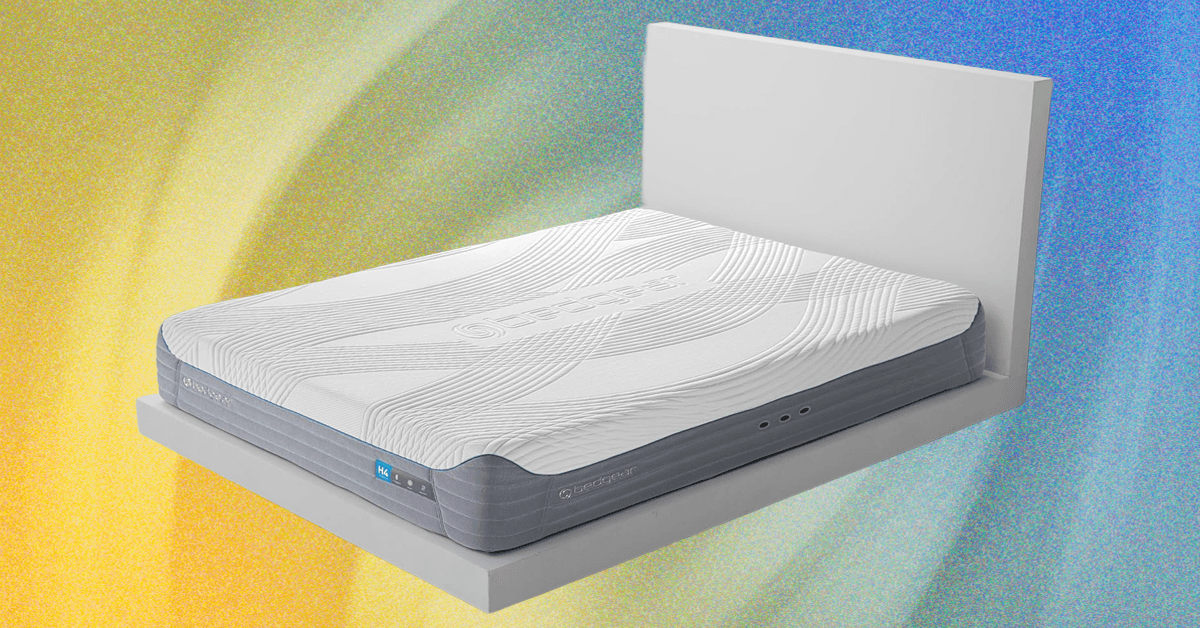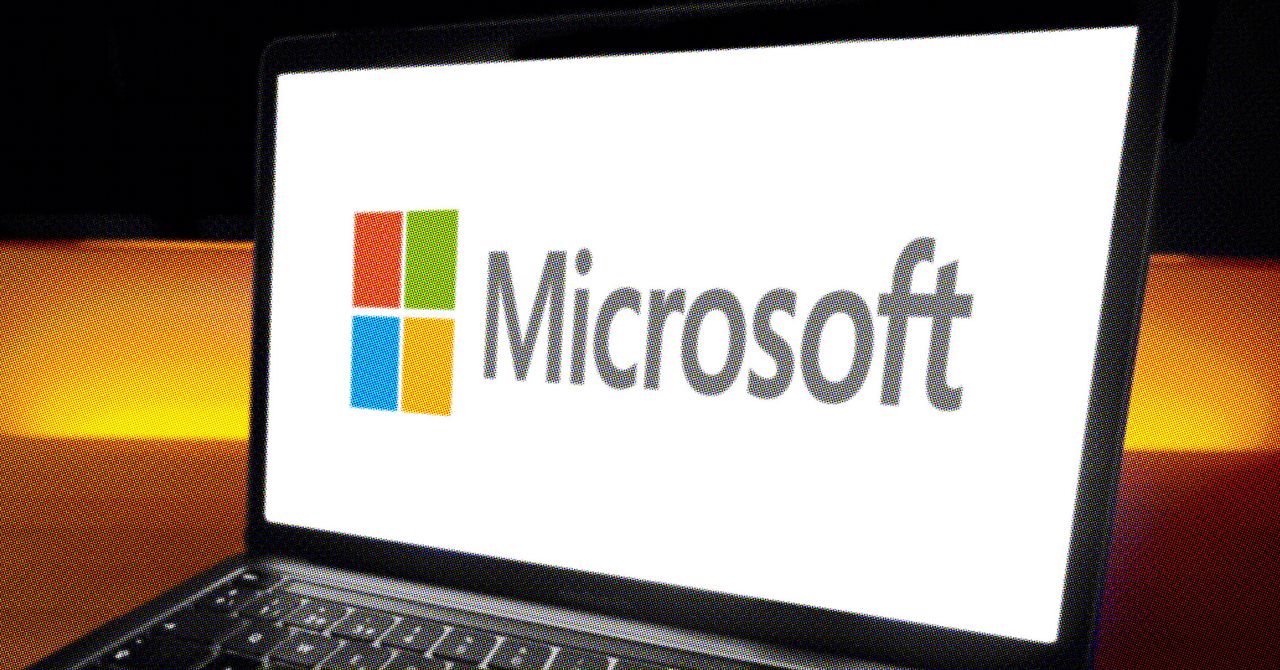
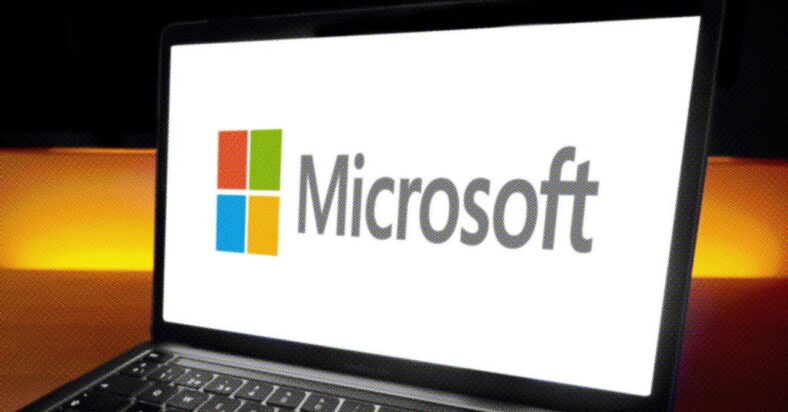
While Apple is very keen that its macOS software is only ever run on Macs, there are numerous options for doing the opposite and running Windows on Apple computers. If you’re a developer, or need access to both Windows and Mac apps, or simply want the flexibility of two operating systems, this isn’t too difficult to set up with the right tools.
The option we’ll cover here is Parallels Desktop for Mac. This is certainly not the cheapest of your options, but it is fully authorized and legal, as well as being reliable, straightforward, and backed up with regular updates and customer support. It’s one of those cases where, we believe, it’s worth the investment.
Getting Started
David Nield
To get up and running, you just need a Mac with an internet connection. There are a handful of minimum requirements, but mostly you’ll want to be sure you have at least 4 GB of RAM and at least 16 GB free for the Windows installation—Parallels itself is 600MB.
Head to the Parallels website, and you’ll see you can try out Parallels Desktop for Mac for free for 14 days. If you do decide it’s worth paying for, the standard subscription that’s suitable for most individuals (rather than businesses) will set you back $100 per year.
Follow the link to download the software, and once it’s installed on macOS, you’ll be taken through the setup process. Along the way, you’ll be prompted to download and install Windows 11, which is quite a hefty download: Click the Install Windows button to initiate the process.
Parallels sets up a virtual machine on your Mac, then installs Windows inside it—you’re essentially installing the operating system as an app, rather than a fundamental layer, so as soon as Parallels is closed (or is uninstalled), Windows goes away with it. Virtualization software like this can cause performance issues and sluggishness, but these issues are thankfully minimized with Parallels.